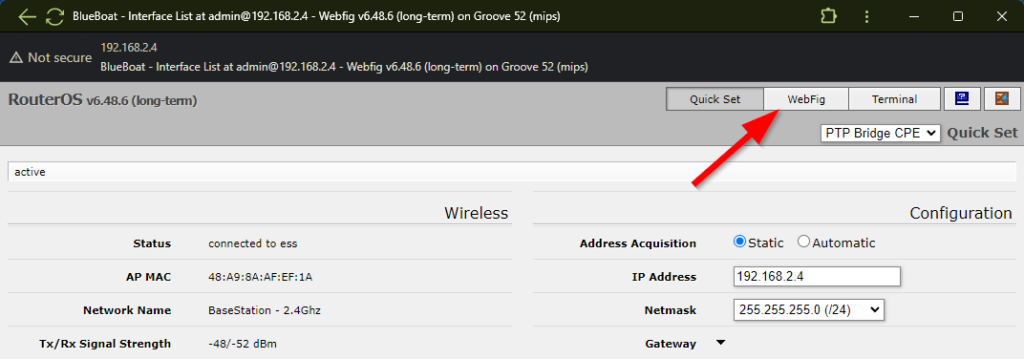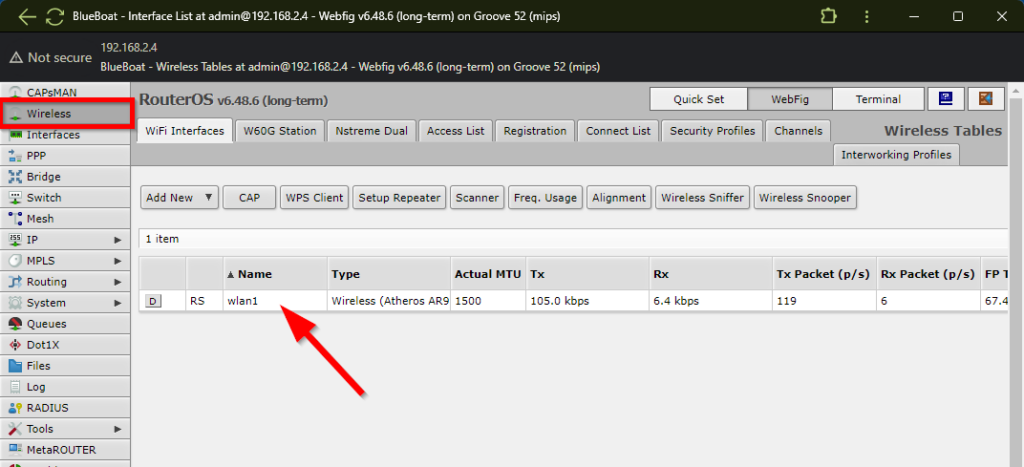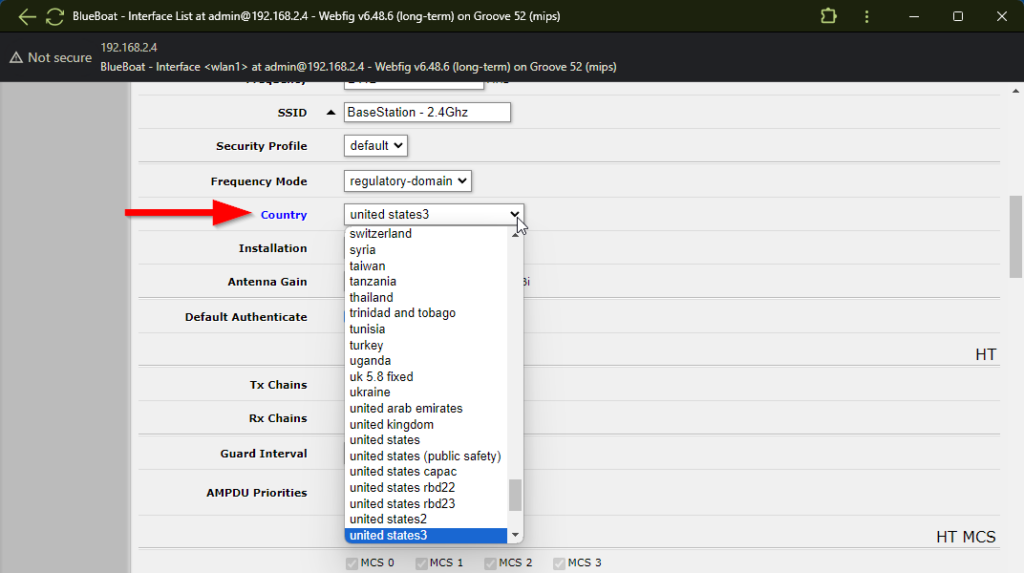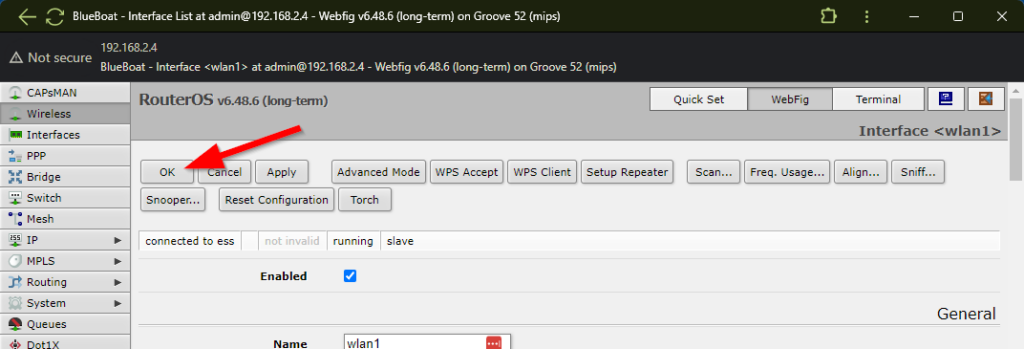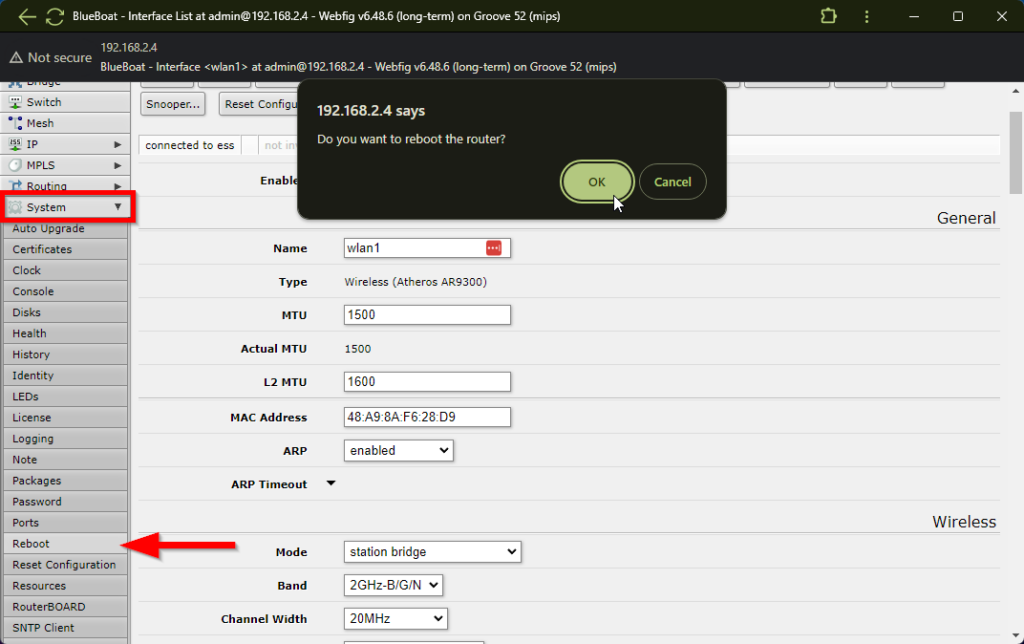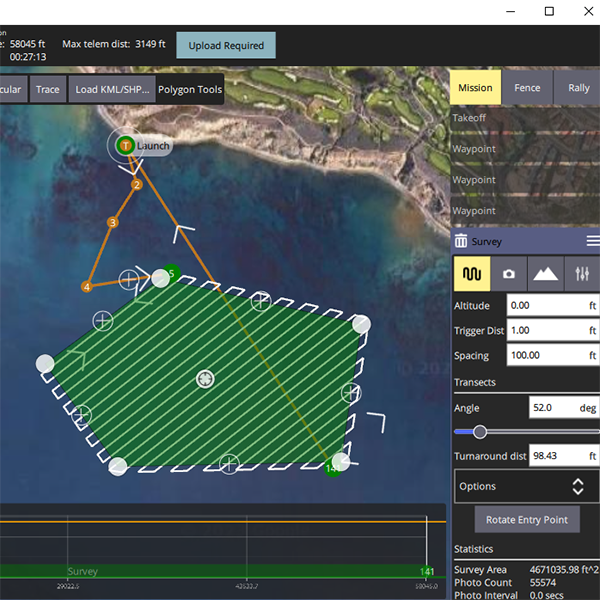Configuring Country and Antenna Gain Settings
Wireless regulations vary from country to country. To ensure that the MikroTik routers are operating in compliance with local regulations, the country profile and antenna gain must be correctly configured in the router settings.
- As of 11 June 2024, the BlueBoat and BaseStation wireless settings are set to comply with United States wireless regulations by default.
1. The router settings can be configured using WinBox or through its web browser based user interface. Type in the router’s default IP address to access the web interface.
The default username and password for both the BlueBoat and BaseStation routers is “admin” and “admin“.
2. From the WinBox or the web interface, click on WebFig from the upper right corner.
3. On the next screen, click on Wireless from the left sidebar then select the wlan1 interface.
4. On the following screen, scroll down until you see the Country setting. Select the country you are operating in from the dropdown menu. Some countries have more than one associated setting. In this case, use the recommended country setting listed in the table below.
5. Scroll down a little bit to the Antenna Gain field and enter the value listed in the table below. Please note that these values only apply if you are using the stock omnidirectional antenna.
The Antenna Gain field should be populated with the gain specification of the antenna you are using. RouterOS uses this number to adjust the transmission power to ensure the total EIRP does not exceed the limits set by the country setting. If you are using a different antenna, enter its gain value instead.
6. Scroll back to the top of the page and click on OK to save the settings.
7. After the setting has been confirmed, expand the System menu from the left sidebar, then click Reboot. Confirm your selection by clicking OK.
Guides