Newton Subsea Gripper Installation on a BlueROV2
Introduction
The Newton Gripper provides the BlueROV2 and other subsea vehicles with the ability to interact with the subsea environment to retrieve objects, attach recovery lines, or free a snagged tether!
Parts and Tools
You Will Need
- M10 Bulkhead Wrench
- 2.5 mm hex driver
- 3 mm hex driver
- #2 Phillips screwdriver
- Silicone grease (Molykote 111)
- Medium-strength thread locker such as Loctite 242 or 243
If you have an older BlueROV2 (R1, R2, R3), you will also need a 5.50mm (or 7/32”) drill bit and drill to make the mounting holes in the frame.
Preparing the BlueROV2
You will have to open up the BlueROV2 Electronics Enclosure and remove one of the penetrators to install the Newton Gripper. To do this you will need:- 2.5 mm hex driver
- M10 Bulkhead Wrench


Installing the Penetrator
To install the Gripper’s penetrator into the end cap, you will need the following parts and tools:- 1 x Newton Gripper
- 1 x Penetrator nut (included with the Newton Gripper)
- 1 x Penetrator O-ring (included with the Newton Gripper)
- Silicone grease (Molykote 111)
- M10 Bulkhead Wrench


Wire Connections
1. Plug the yellow signal wire to the correct output channel on the autopilot:Navigator
For ROVs equipped with a Navigator Flight Controller, plug the signal wire into output channel 9, 10, or 11, with the yellow wire in the top position (in line with the other white wires). Note down which channel you connected it to.
Pixhawk
For older ROVs equipped with a Pixhawk Autopilot, plug the signal wire into Aux Channel 1, 2, or 3 with the yellow wire oriented toward the bottom of the Pixhawk (in line with the other white wires). Note down which channel you connected it to.

All the black power wires.

All the red power wires.
Reassemble the Electronics Enclosure
To reassemble the Electronics Enclosure, you will need:- The M3 mounting screws you removed previously
- Silicone grease (Molykote 111)
- 2.5 mm hex driver


Mounting the Newton Gripper to the BlueROV2
The Newton Gripper is normally mounted to the BlueROV2 bottom panel, but it can also be mounted to the front of the ROV using the BlueROV2 Roof Rack. The Roof Rack allows the Gripper to be angled up or down, which can be useful when using an attachment like the Newton Gripper Sediment Sampler Attachment. To mount the Gripper using the Roof Rack, follow the instructions in the ‘Mounting the Gripper Using the Roof Rack’ section. If you have an older BlueROV2, you will need to drill mounting holes in the bottom frame panel before mounting the Gripper. Click on ‘Display drilling instructions’ below to show the instructions for drilling mounting holes. Newer BlueROV2 R4s already have mounting holes so you can proceed directly to mounting the Gripper. Display drilling instructionsDrilling Mounting Holes
To drill mounting holes, you need:- 1 x Newton Gripper mount drilling template, included with the kit or download here (8.5 x 11″ or A4 Piece of paper, print setting “Actual”)
- 1 x 5.50 mm (or 7/32″) drill bit (not included)
- Power drill (not included)
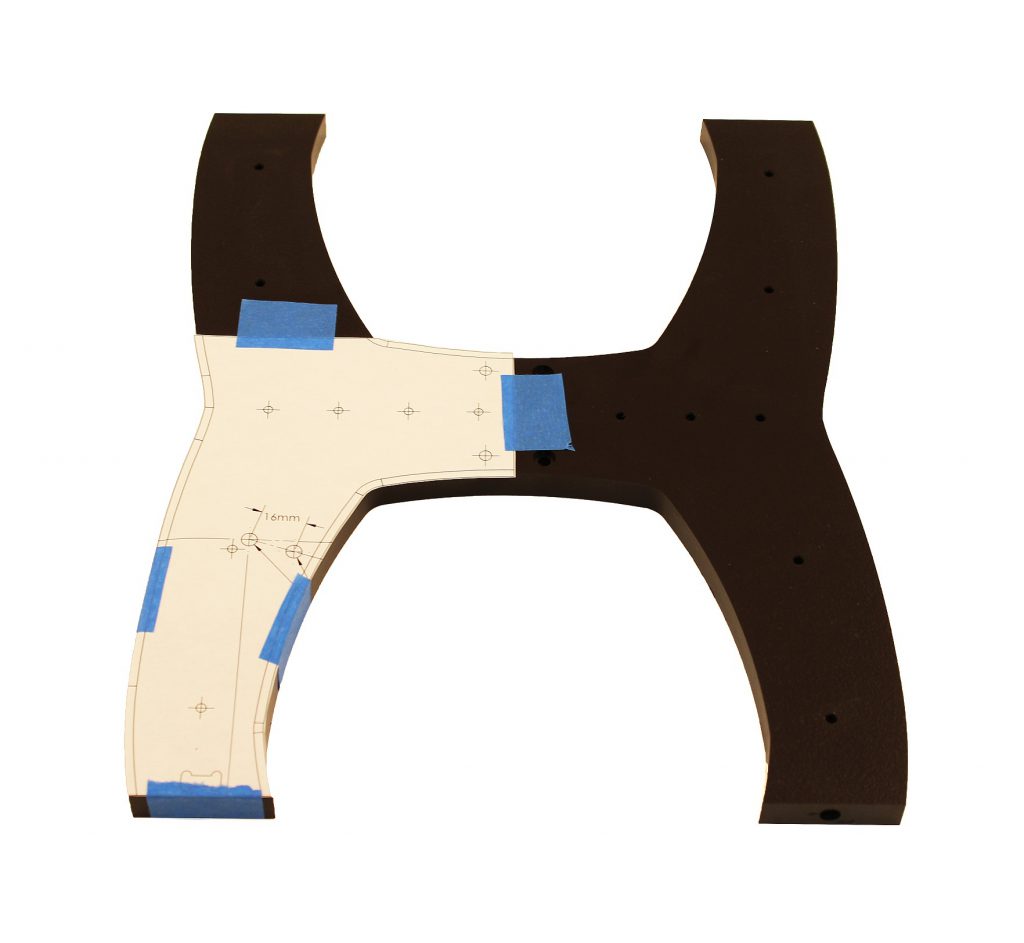
Mounting The Gripper to the Bottom Panel
To mount the Newton Gripper to the BlueROV2 bottom panel, you will need the following parts and tools:- Newton Gripper mounting clamps and thumbscrew (from Newton Gripper kit)
- 2 x M5x16 Button head screws (from Newton Gripper kit)
- 3 mm Hex driver
- Thread locker




Mounting the Gripper Using the Roof Rack
The Roof Rack allows the Gripper to be mounted in front of the ROV and angled up or down, which can be useful when using an attachment like the Newton Gripper Sediment Sampler Attachment. To mount the Gripper using the Roof Rack, you will need:- 1 x BlueROV2 Roof Rack (sold separately)
- 2 x M5-0.8×7 screw (not included)
- 3 mm hex driver
- Thread locker




Newton Gripper with Sediment Sampler Attachment shown.
Cable Management
The goal of good cable management is to secure the cable to the ROV frame to prevent it from getting damaged by the thruster propellers or getting caught on something during operation. Before securing the cable, make sure you have enough slack in the cable by fully retracting and extending the Gripper in the mounting bracket. Secure the cable to the frame using the included cable ties so there is no loose cable. Make sure to check that the cable cannot reach a thruster propeller after you have finished.
Removing the blue fairings can make cable management easier. You can view complete instructions for removing the fairings in the ‘Servicing the BlueROV2’ section of the BlueROV2 Operation guide.
Adjusting the Ballast on the Frame
The Gripper adds some weight to the BlueROV2 frame so the ROV ballast will need to adjusted to keep it neutrally buoyant and balanced in the water. Remove or relocate the ballast weights on the bottom of the frame to adjust the ballast. You can view complete instructions for adjusting the ballast in the ‘Servicing the BlueROV2’ section of the BlueROV2 Operation guide.
Setup in QGroundControl
You will have to add the servo button functions to your controller layout to use the Gripper. Our preference is to assign the Gripper open and close functions to the shoulder bumper buttons (the camera tilt buttons) then move camera tilt functions to the shift layer, but you can set up your layout however you like.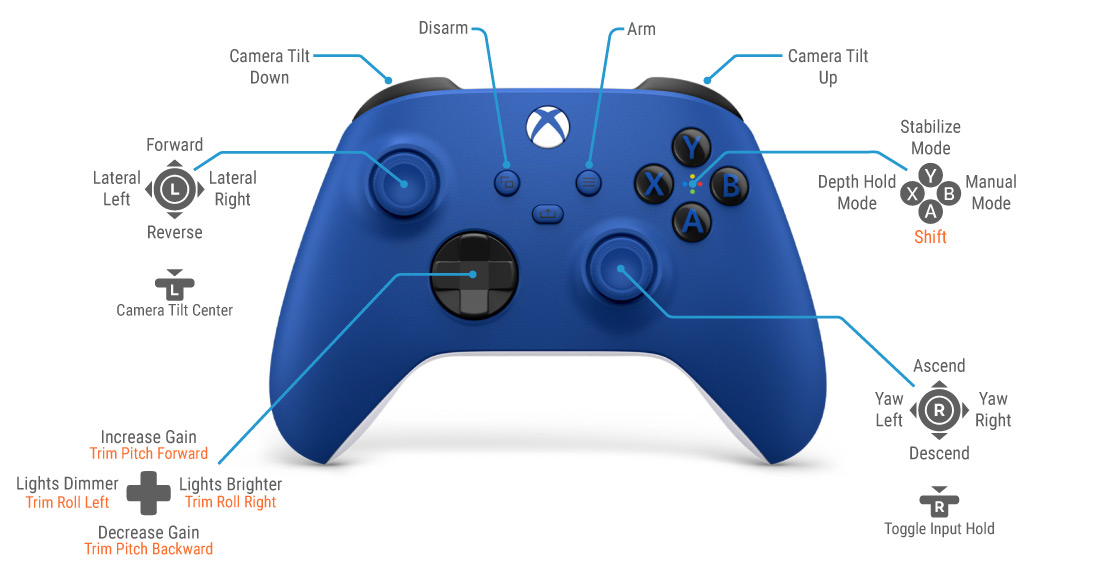 The Newton Gripper can be controlled via the momentary servo functions, which only open and close the Gripper while the button is held down:
The Newton Gripper can be controlled via the momentary servo functions, which only open and close the Gripper while the button is held down:
- servo_#_max_momentary (opens the Gripper while button is held down)
- servo_#_min_momentary (closes the Gripper while button is held down)
- servo_#_max (fully opens the Gripper on single button press)
- servo_#_min (closes the Gripper on single button press)
| Servo Function Number | Navigator Output Channel | Pixhawk 1 Output Channel |
|---|---|---|
| servo_1 | 9 | Aux 1 |
| servo_2 | 10 | Aux 2 |
| servo_3 | 11 | Aux 3 |
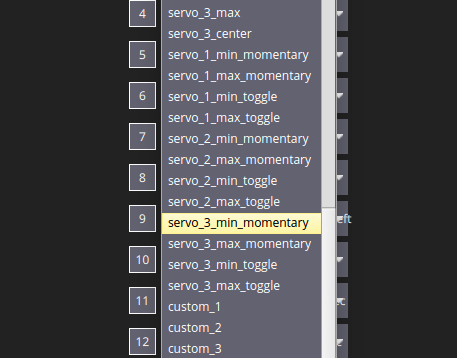
Button function selection in QGC.
Note that these button functions only exist for Navigator channels 9, 10, and 11 or Pixhawk Aux channels 1,2, and 3. Should your Newton Gripper be connected to any other output channel, you will be unable to control it with joystick buttons.


