H6 Pro Charger Firmware Unlock Guide
Introduction
By default, the H6 PRO Lithium Battery Charger only supports 4S (14.8 V) and 6S (25.2 V) lithium-ion and lithium polymer batteries of at least 8000 mAh in capacity. Follow this guide to install fully operational firmware and unlock complete current, voltage, and chemistry adjustments with additional auxiliary functions. You can also use this guide to update older H6 PRO chargers with the latest firmware that supports 6S batteries.
Before proceeding further, please review the following questions:
- Why is it important to balance charge a lithium battery?
- Why is storage charging a battery important? What voltage is this for a lithium-ion cell?
- What is the termination charge per cell for a lithium battery? NiMH battery? Lead acid battery?
- What is the danger in over discharging a lithium battery?
- How is the energy capacity of a battery determined?
If you and anyone else who will be using this charger cannot confidently and correctly answer each of these questions, we recommend that you DO NOT unlock the firmware at this time.
You Will Need
- An AC or DC power supply to power the charger
- A Windows computer to run the software (Windows only)
- A micro USB cable to connect the H6 Pro charger to the computer
- The HOTA HTLoader Firmware Update software (from the downloads section)
- The appropriate firmware file (from the downloads section)
Downloads
HOTA HTLoader Firmware Update Software (.zip)
Full User Manual for UNLOCKED firmware only (.pdf, English)
Firmware Files
| Charger Revision | Default Firmware | Unlocked Firmware |
|---|---|---|
| R1 | Blue Robotics R1 Default Firmware v1.0.14 (Supports 4S and 6S batteries) | H6 PRO R1 Unlocked Firmware v1.0.14 |
| R1A and R2 | Blue Robotics R1A/R2 Default Firmware v1.0.14 (Supports 4S and 6S batteries) | H6 PRO R1A/R2 Unlocked Firmware v1.0.14 |
Downloading the Files
1. Download the HOTA HTLoader Firmware Update software. The software is available for Windows only.
2. Download the correct firmware file for the hardware version of the charger you have. There are three hardware versions of the H6 Pro Charger: R1, R1A, and R2. You can find out the hardware version of your charger by looking at the bottom of the charger. R1 versions have no version information, R1A chargers are laser etched with “R1A” on the plastic, and R2 chargers have the version information on the label. See the picture below.

3. Unzip both the HOTA HTLoader Firmware Update software and the firmware .zip files.
Installing the Firmware
1. Connect the H6 Pro charger to the computer using a micro USB cable. Do not power on the charger at this time.
2. Run the HOTA HTLoader Firmware Update software and click “Open”.
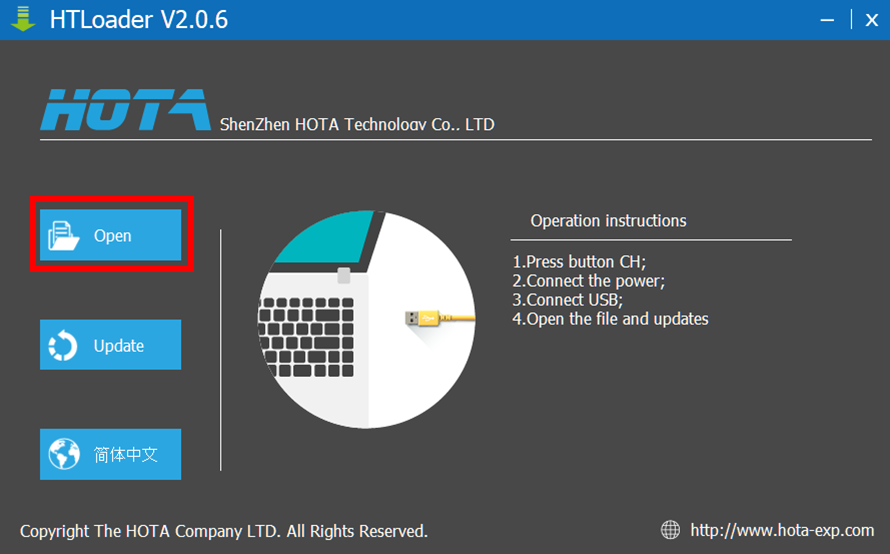
3. Navigate to the folder where the firmware file was extracted to and select the firmware (.prg) file.
4. Power on the charger using the AC power cord or a DC power supply. The charger should start to beep continuously without turning on.
5. Click “Update” on the HOTA HTLoader Firmware Update software within a few seconds of powering on the charger. The software will display the progress of the firmware update. The charger screen itself will not show any activity during this process.
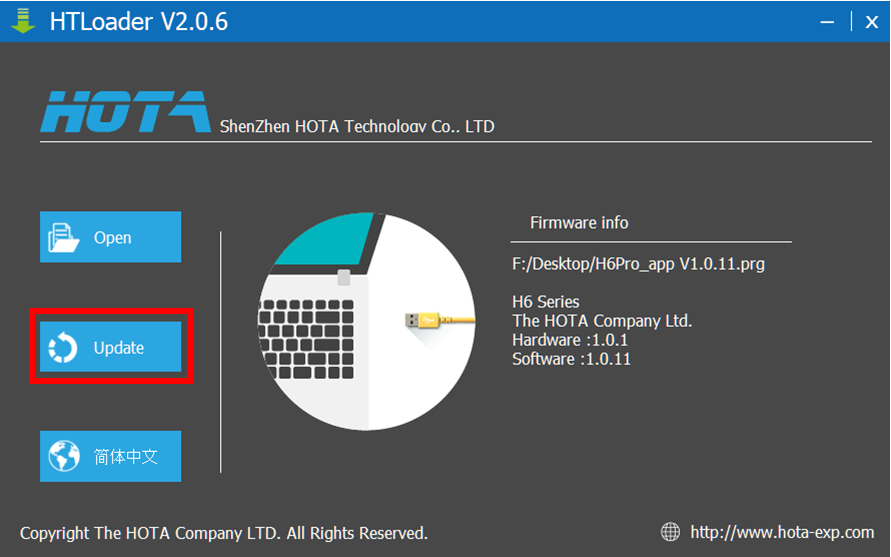
6. When the process completes the charger will reboot and start up normally. At this point the micro USB cable can be removed from the charger. DO NOT to disconnect the USB cable or power off the charger during the update process, this may corrupt the onboard firmware and be difficult to recover from.
Video Tutorial
The following video tutorial also explains the firmware update process. Just be sure to use download links provided in this guide and not the links provided in the video description.

